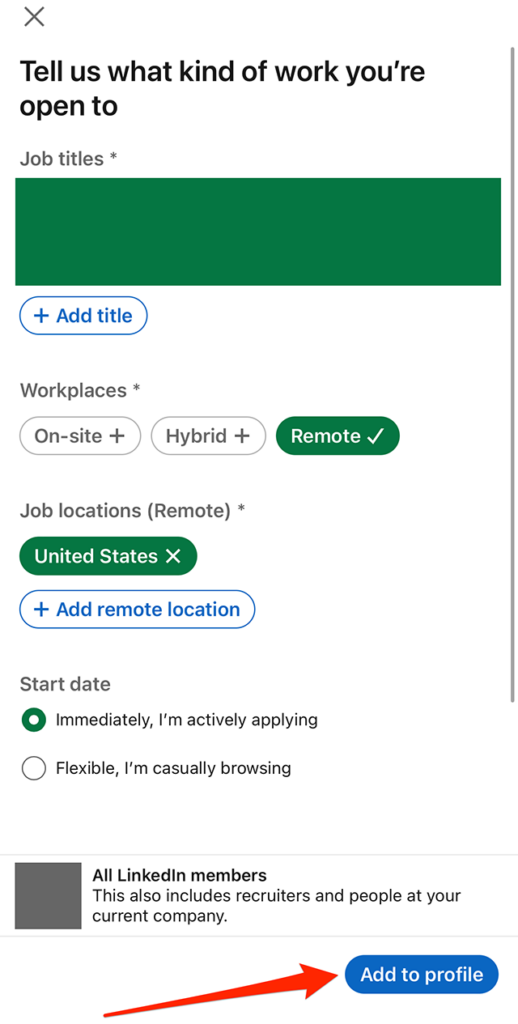LinkedIn’s Open to Work feature allows users to tell other LinkedIn members and/or recruiters that they’re interested in new work opportunities. Users can decide whether this information is shared with everyone on LinkedIn or only recruiters. If a user decides to share this information with everyone on LinkedIn, an “Open to Work” banner will be added to their profile picture.
Our guide will show you how to turn on the “Open to Work” feature on your LinkedIn profile.
Step 1: On you LinkedIn profile, tap the “Open to” button to the left of the “Add section” button.
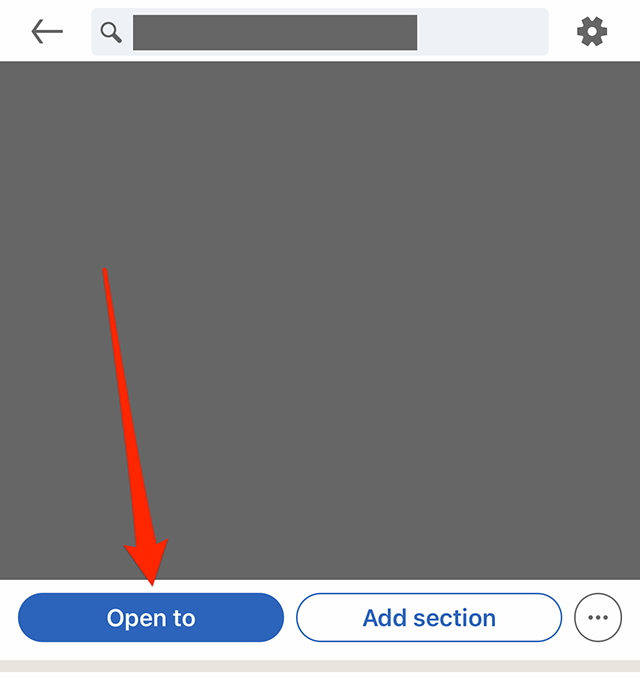
Step 2: Tap “Finding a new job” on the window that appears at the bottom of the screen.
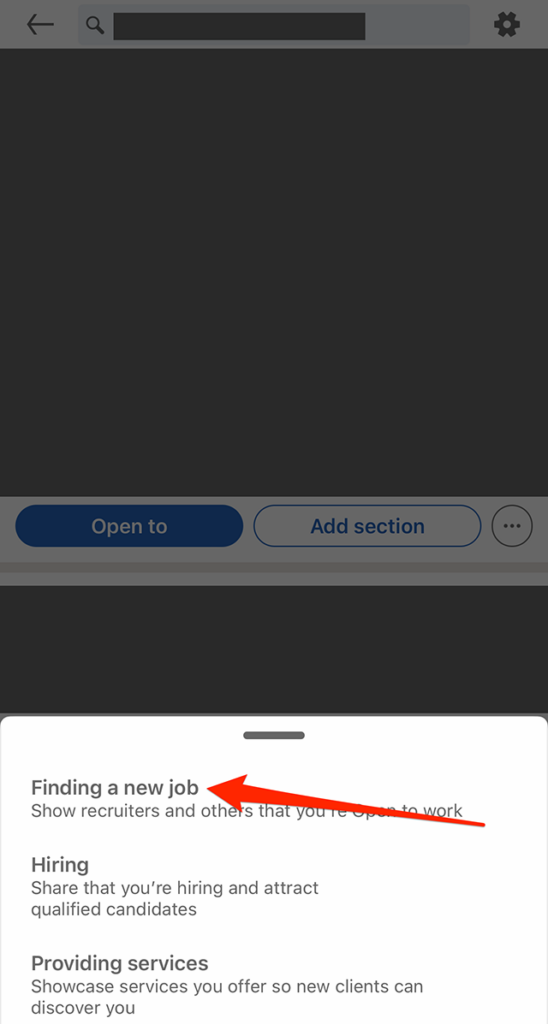
Step 3: Fill out the form with the job title(s), job location(s) and other details you’d like to share.
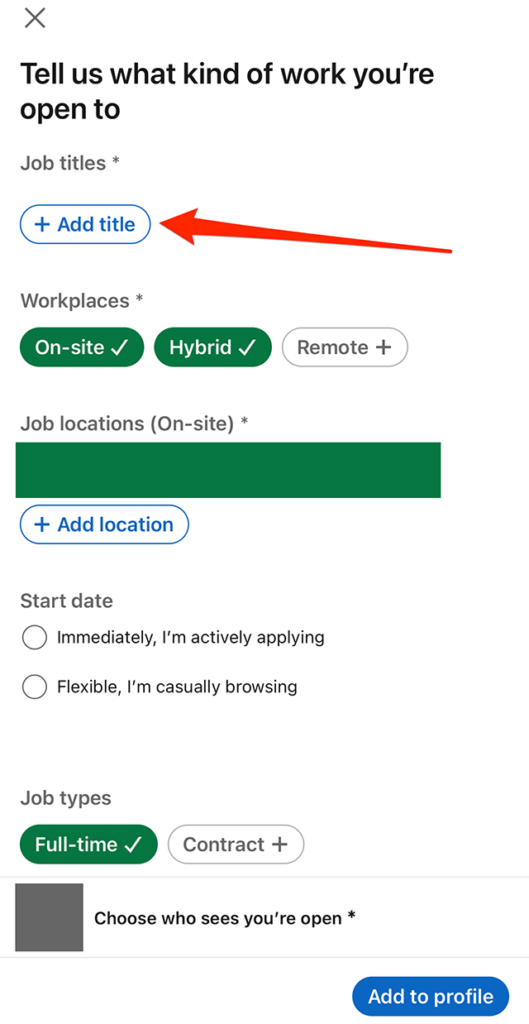
Step 4: Once you’re done filling out your desired information, tap “Choose who sees you’re open” near the bottom of the screen.

Step 5: Tap “All LinkedIn members” or “Recruiters only,” depending on your preference.

Step 6: Tap the “Add to profile” button in the bottom-right corner of the screen to finish this process.