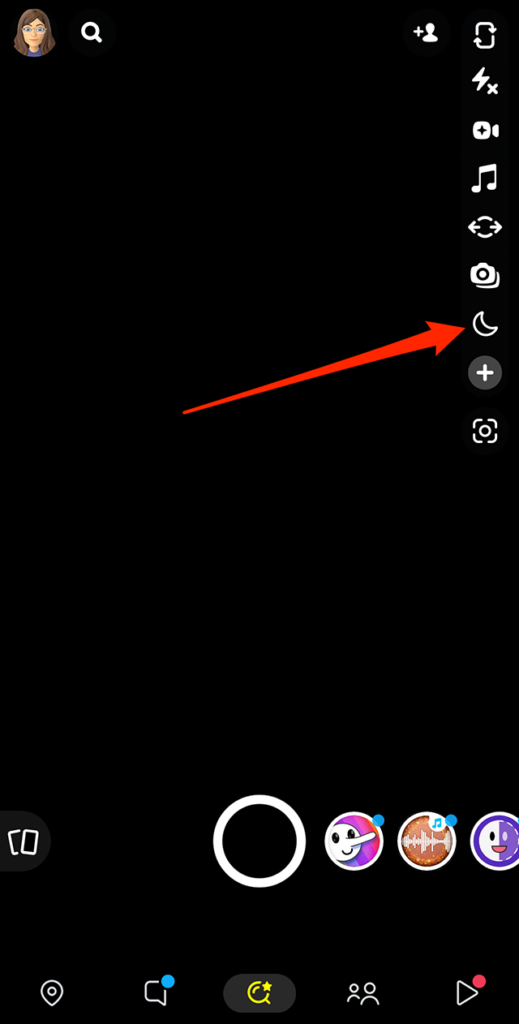Snapchat features a “Night Mode” that will allow users to take higher-quality Snaps in dark areas.
Our guide will show you how to use Night Mode in the Snapchat mobile application.
Note: These screenshots were captured in the Snapchat app on iOS.
Step 1: On the Snapchat camera screen, tap the plus sign icon on the right side of the screen.
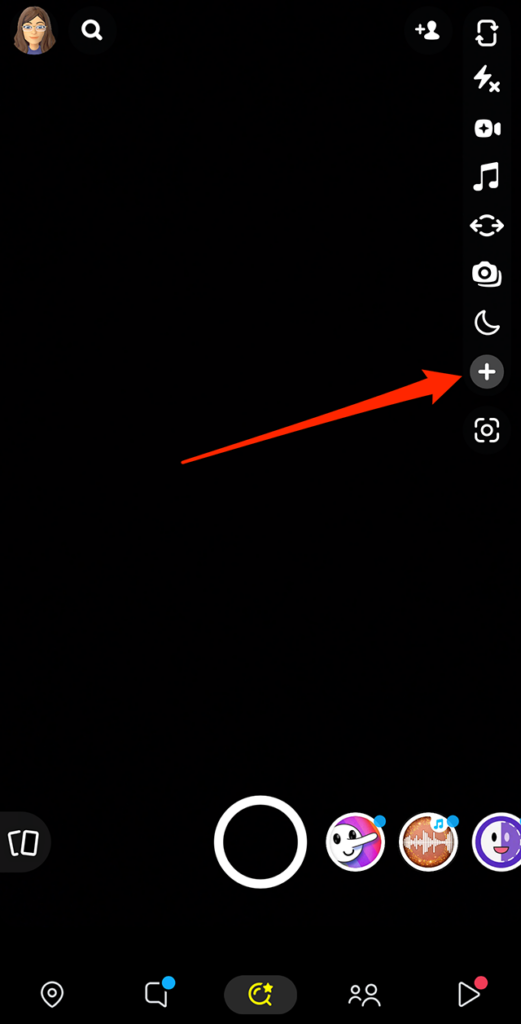
Step 2: Scroll down and tap “Night Mode.”
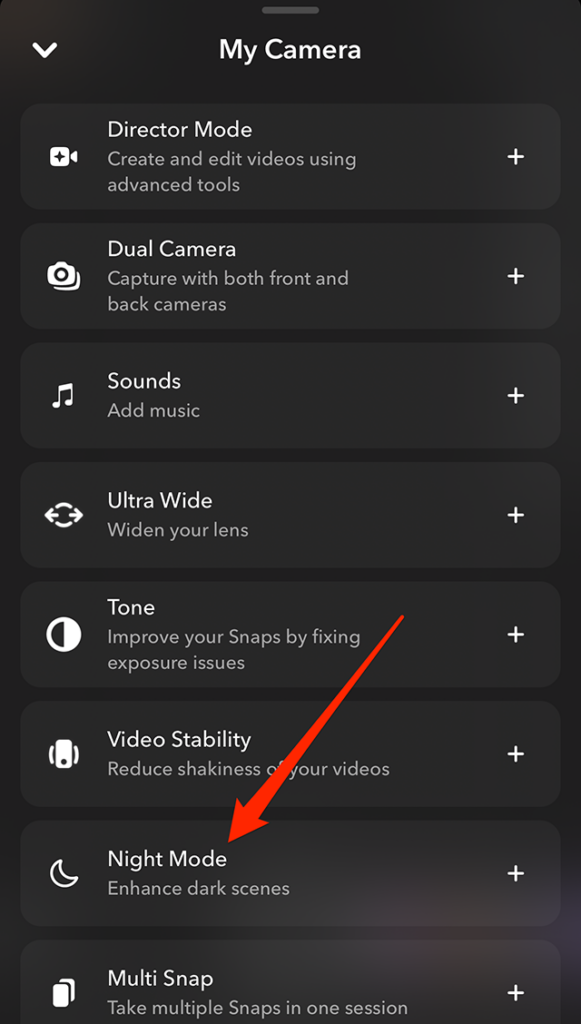
From there, you can take a Snap as you normally would with Night Mode activated.
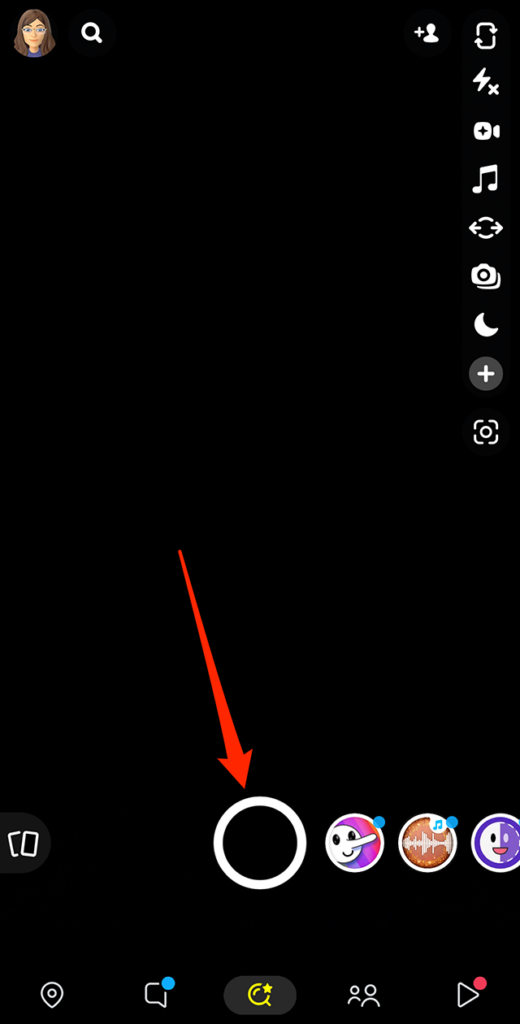
In addition to completing these steps, if the Snapchat camera detects you’re looking at a dark area, the crescent moon icon that represents the “Night Mode” feature may automatically appear on the right side of the screen. In this case, you can tap the crescent moon icon to turn on Night Mode without tapping the plus sign icon.